In-App Purchase Guide
Purchase & Upgrade Licenses from Inside D20PRO
If you’ve already downloaded the FREE TRIAL of D20PRO (and if you haven’t, click HERE or the button below), you can purchase a Full GM License, additional Guest Seats for that Full License, or a Player License all from within the app. The following guide shows the step-by-step process on how to purchase a license from within the D20PRO app itself.

Step 1: Download the free trial
- Download a Free Trial of D20PRO
- Install D20PRO. Install D20PRO based on your platform:
- WINDOWS: Double click the .exe file and follow the install instructions
- MAC OS: Unzip the .zip file. Double click the “D20PRO” file to install
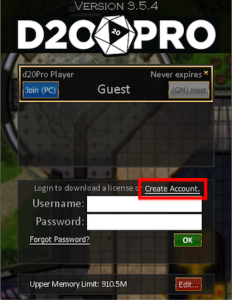
Step 2: Create a D20PRO live account
- Open D20PRO as an administrator
- Click on “Create Account.” Do this if you do not have a current D20PRO Live Account
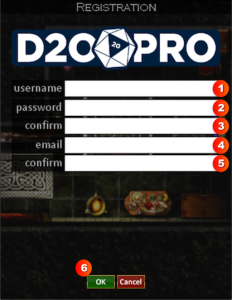
Step 3: Enter your account details
- The username you wish to use when accessing your D20PRO Live Account (this can be different from your D20PRO Forum Account)
- The password you wish to use when accessing your D20PRO Live Account (this can be different from your D20PRO Forum Account)
- Confirm your password
- The email you wish to use in case you forget your password
- Confirm your email address
- Press “Ok”
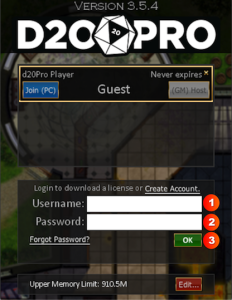
Step 4: Login to your D20PRO live account
- Enter your D20PRO Live Username
Enter your D20PRO Live Password
Press “OK”
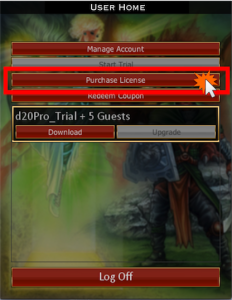
Step 5: Select and purchase a license
- Select the “Purchase License” button to continue
- Press the “Purchase” button next to the license you want
- Proceed through the PayPal checkout process

Step 6: Download your license
- After payment has cleared, you can download your License
- Click on the “Download” button where your Full License is displayed
- Click the “Upgrade” button to purchase additional Guest Seat accounts
